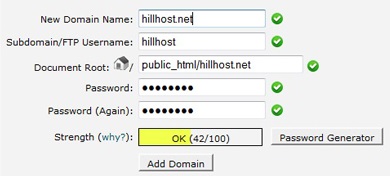How to add additional domain to your control panel
In order for you to manage addtional domain(addon domain) with your contorol panel please follow these steps:
1) You need to go to your "Domans" section in your control panel click on Addon domains feature/icon.
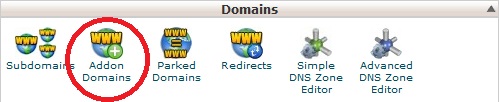
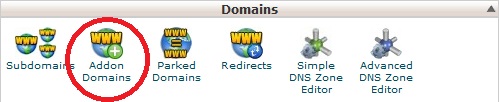
2) You need to fill up the following information in "Create an Addon Domain" section:
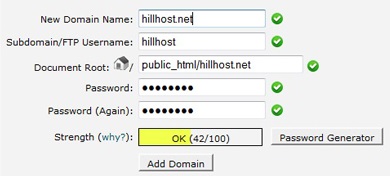
- New Domain Name: here you type the domain name that you want to add as additonal domain
- Subdomain/FTP Username: here you type the sub-domain and ftp account name that will be added automatically for your domain name
- Document Root: here you type the path location of your main domain.
- Password: here you type the password for your ftp account(password must be at least 5 characters long)
- Strength: this is indication of your password strength