How to add auto responding option for your email account
In order for you to add auto responding option to your email account with your contorol panel please follow these steps:
1) You need to go to your "Mail" section in your control panel click on Auto-Responders feature/icon.
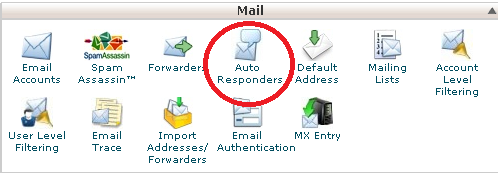
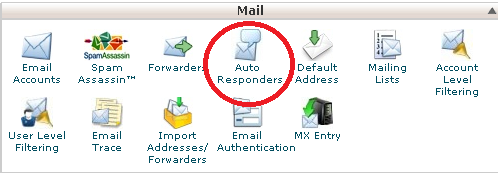
2) You need to click up on the button "Add Auto-Responder"
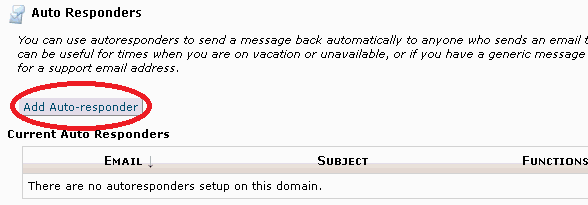
3) You need to fill up the requested fields in the form:
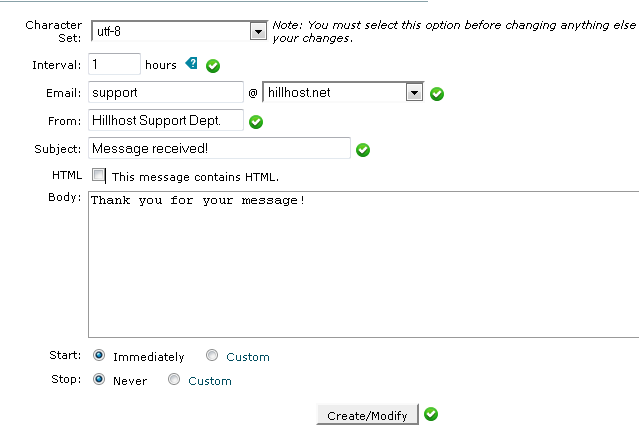
4) Click "Create/Modify" and your Auto-Responder is done!
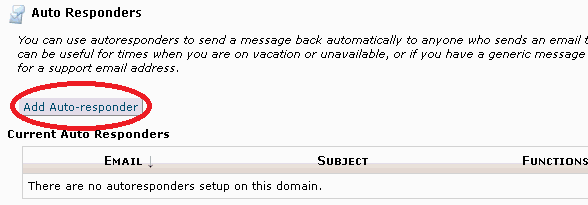
3) You need to fill up the requested fields in the form:
- Character set: here you must choose your character encoding (the default is UTF-8 if you are not quite sure how to change it leave it like this)
- Interval: here you have to type the time interval for auto responding to the same email address
- Email: here you type your email address
- From: here you type the name that will appears when the recipient receives the email
- Subject: here you type the subject of the email
- HTML: you can check this option if you are using some html codes in your body message
- Body: you must type the exact message that your email will return
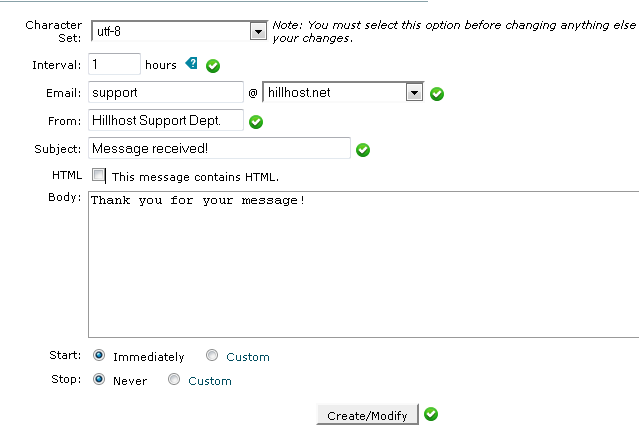
4) Click "Create/Modify" and your Auto-Responder is done!
